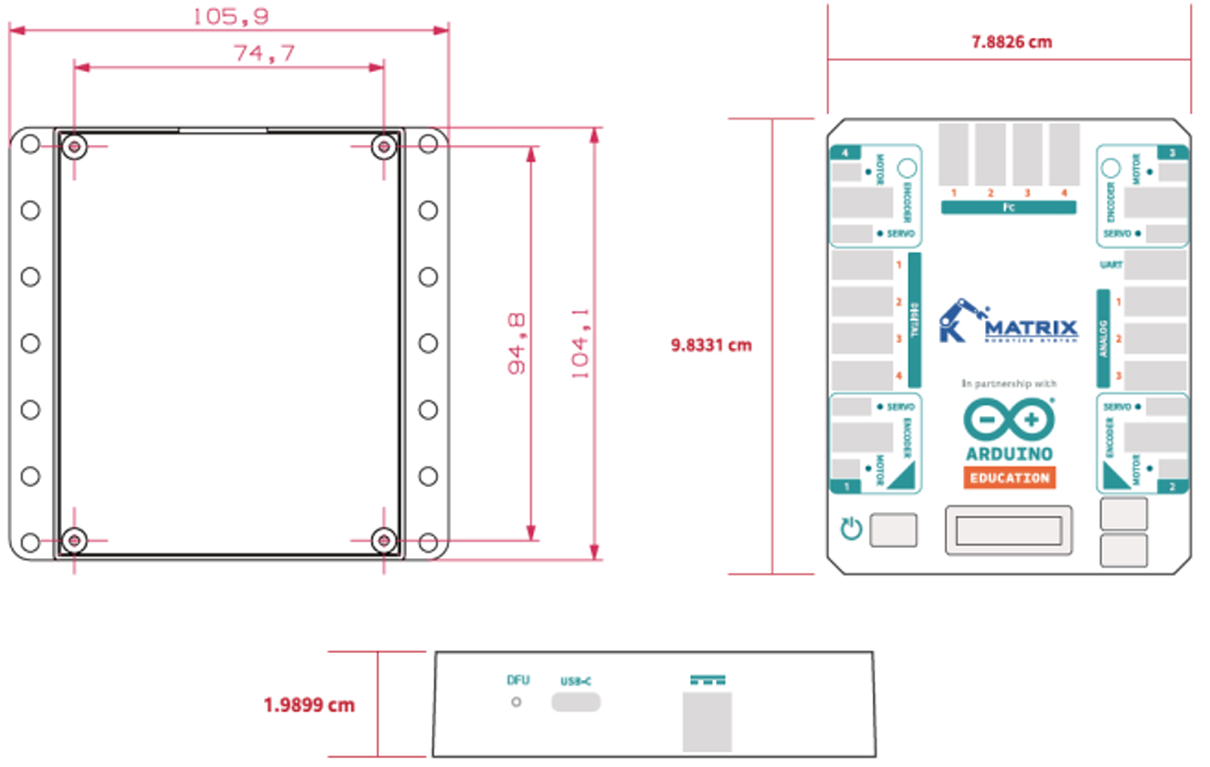MATRIX Mini R4 is an Arduino UNO R4 WiFi based robot controller. With the MATRIX building system, you can make tons of projects. From basic tracking car to omni-directional mobile platform, you can make any ideas comes out of your mind.

Feature
• Support 4 channel RC Servo control.
• Support 4 channel DC Motor with encoder.
• Support 4 channel I2C Interface.
• Support 8 channel GPIO.
• Arduino UNO R4 WiFi built-in.
• OLED, Buttons, RGB LED, Buzzer built-in.
• Co-processor for motor control and IMU.
Application
• Autonomous/TelOp Robotics
• IoT Projects Gateway
• Automatic Device
Block Diagram
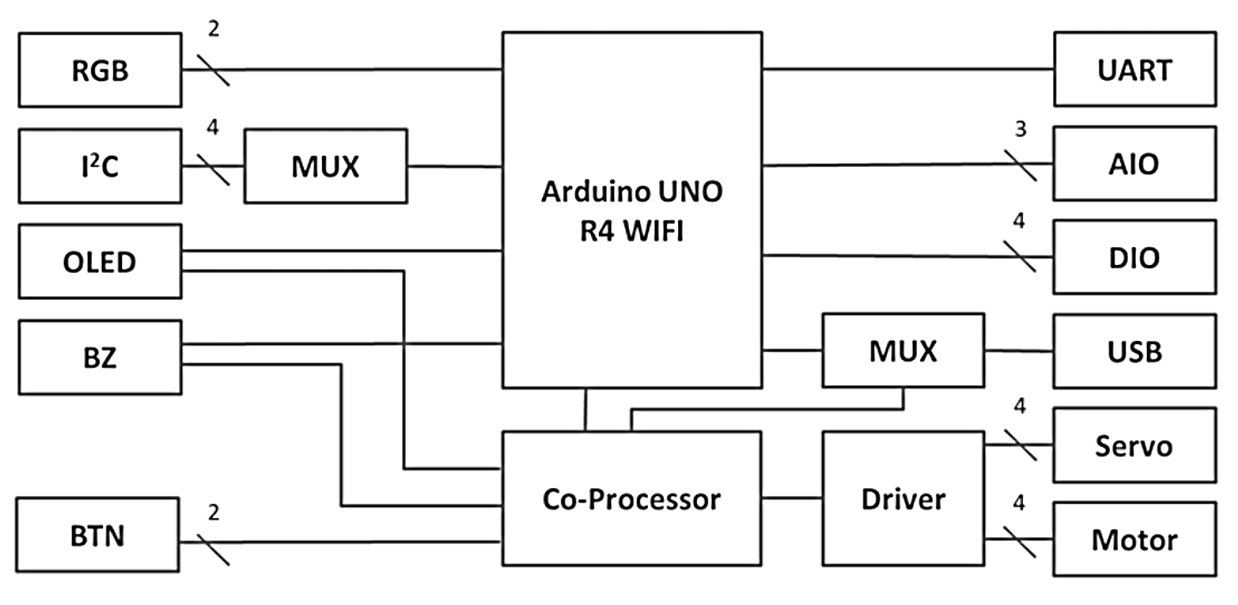
Matrix Mini R4 Pinout
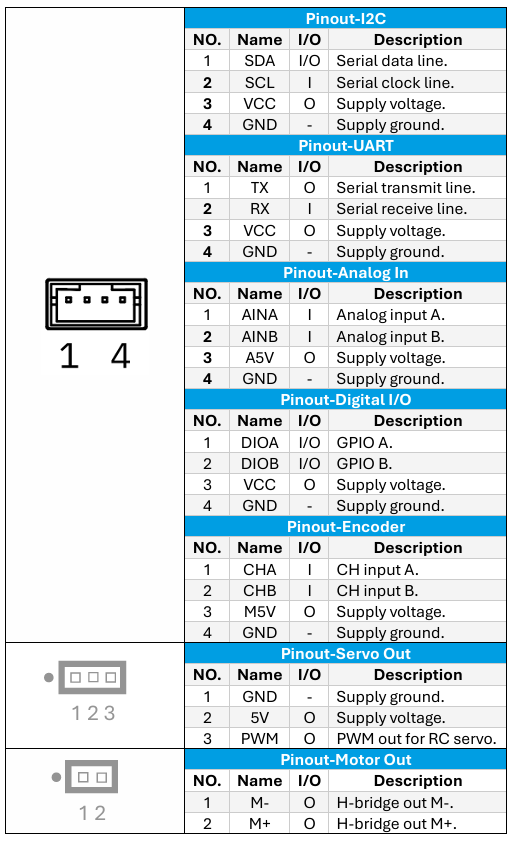
Note: If you are controlling Analog or Digital pins directly with MATRIXBlock, pin number 1 is considered as “Left” pin and pin number 2 is considered as “Right” pin.

Arduino Pin Mapping
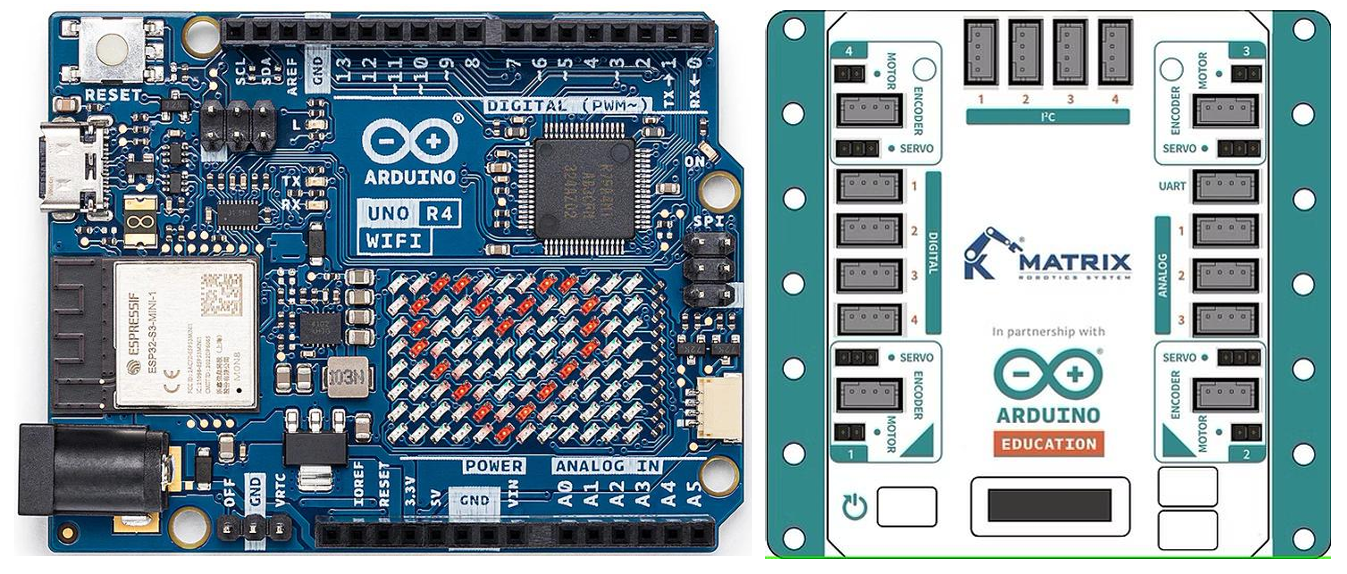
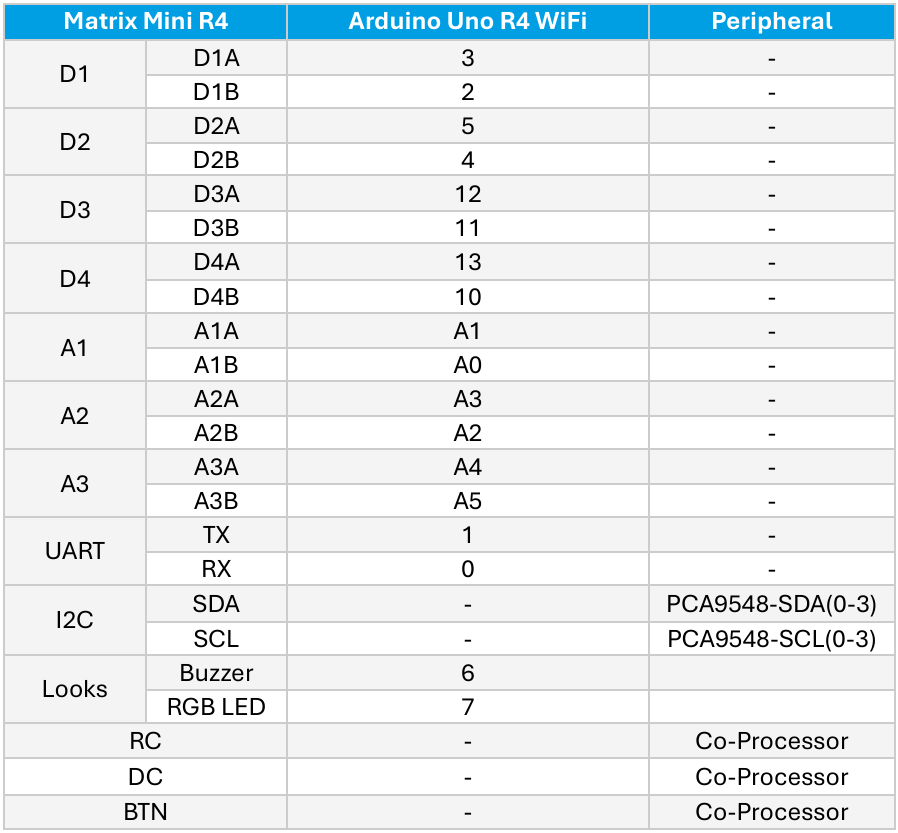
Electrical Characteristics
| Parameter | Min | Typ | Max | Units |
|---|---|---|---|---|
| Input Voltage | 6 | - | 24 | V |
| I/O Voltage | -0.3 | 5 | 6.5 | V |
| Digital I/O Pin Current | - | - | 8 | mA |
| Analog In Pin Current | - | - | 8 | mA |
| RC Servo Output Voltage | - | 5 | - | V |
| DC Motor Output Voltage | - | 5 | - | V |
| RC Servo Output Current | - | - | 1 | A |
| DC Motor Output Current | - | 1.5 | 2 | A |
| UART Baud | 300 | 9600 | 115200 | Bit/s |
| I2C Operating Speed | 100 | - | 400 | KHz |
| I2C Low-Level Input Voltage | -0.5V | - | 0.33*VCC | - |
| I2C High-Level Input Voltage | 0.7*VCC | - | VCC | - |
| LED R Wavelength | 620 | - | 625 | Nm |
| LED G Wavelength | 522 | - | 525 | Nm |
| LED B Wavelength | 465 | - | 467 | Nm |
| Operating Temperature | -40 | 25 | 85 | °C |
Hardware guide
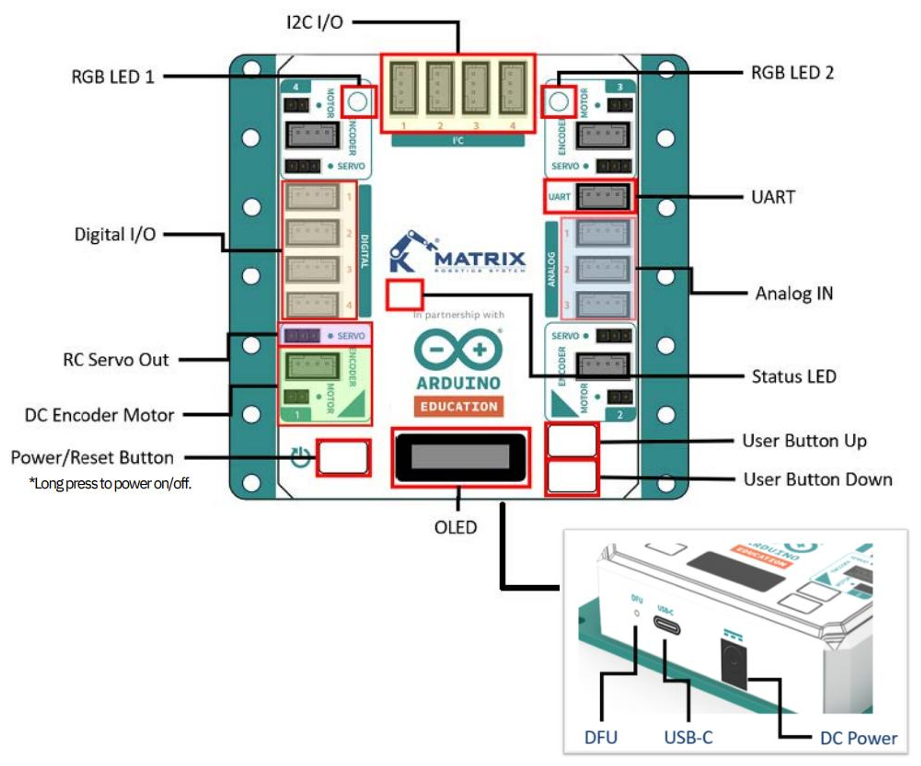
Software API
Arduino IDE
- Download and install Arduino IDE (At least v2.0) from https://www.arduino.cc/en/software
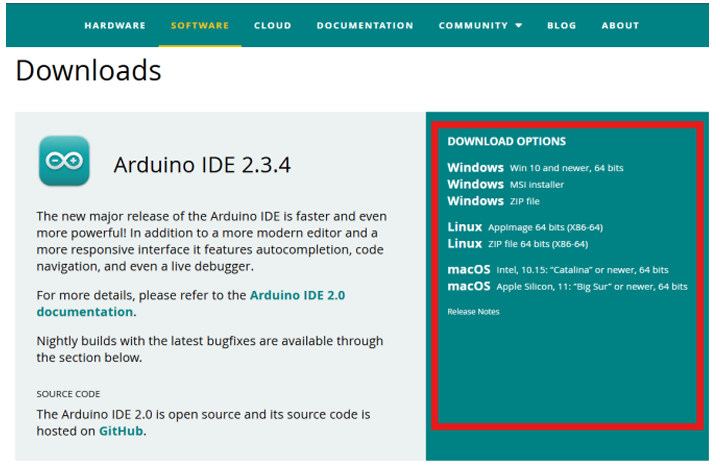
- Open Arduino IDE
- Open the Boards Manager from the Tools -> Board menu and select "Arduino Uno R4 WiFi"
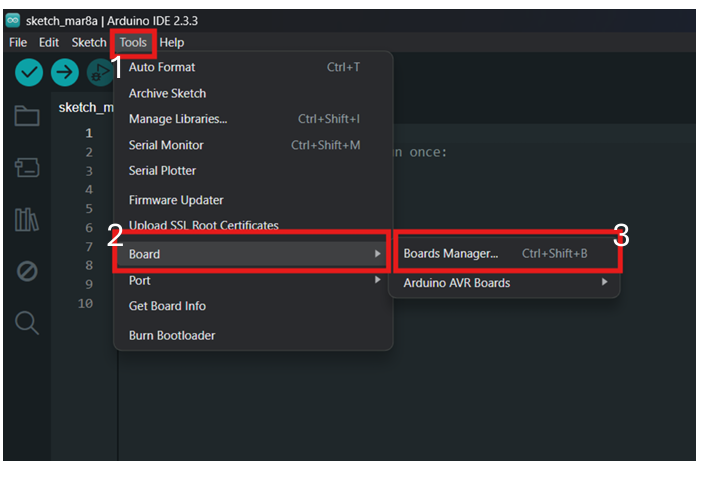
- Open the Library Manager from the Sketch-> Include Library -> Manage Libraries and search "MatrixMiniR4"
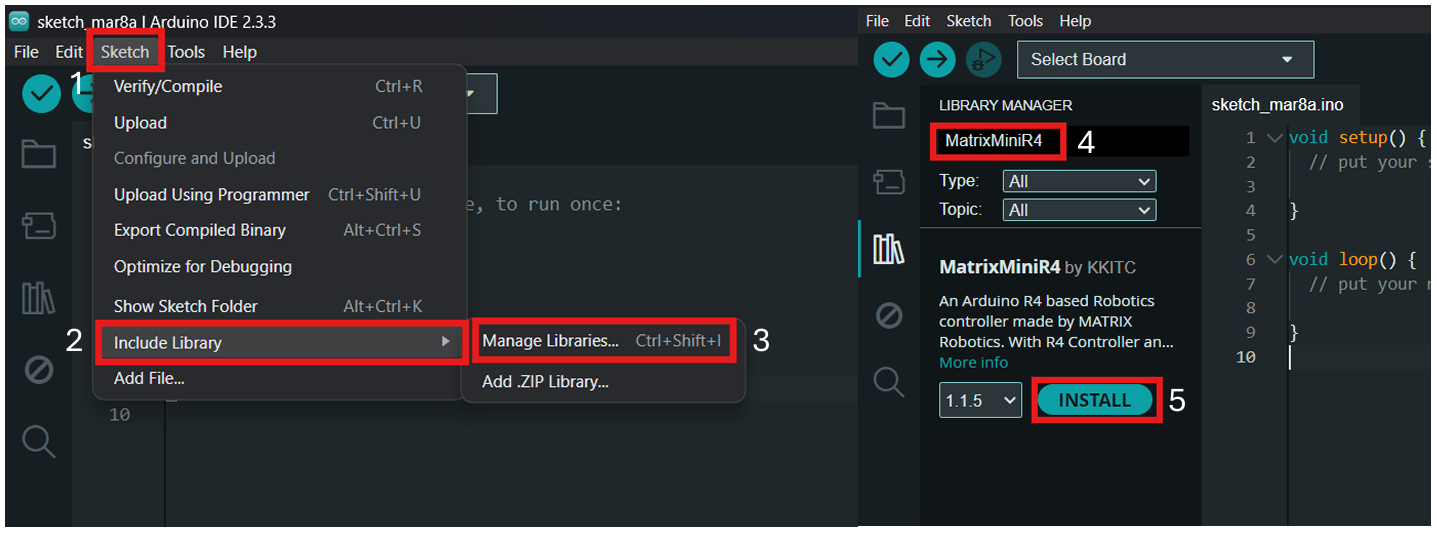
MATRIXBlock
- Download and install MATRIXBlock from MATRIX GitHub Repository.
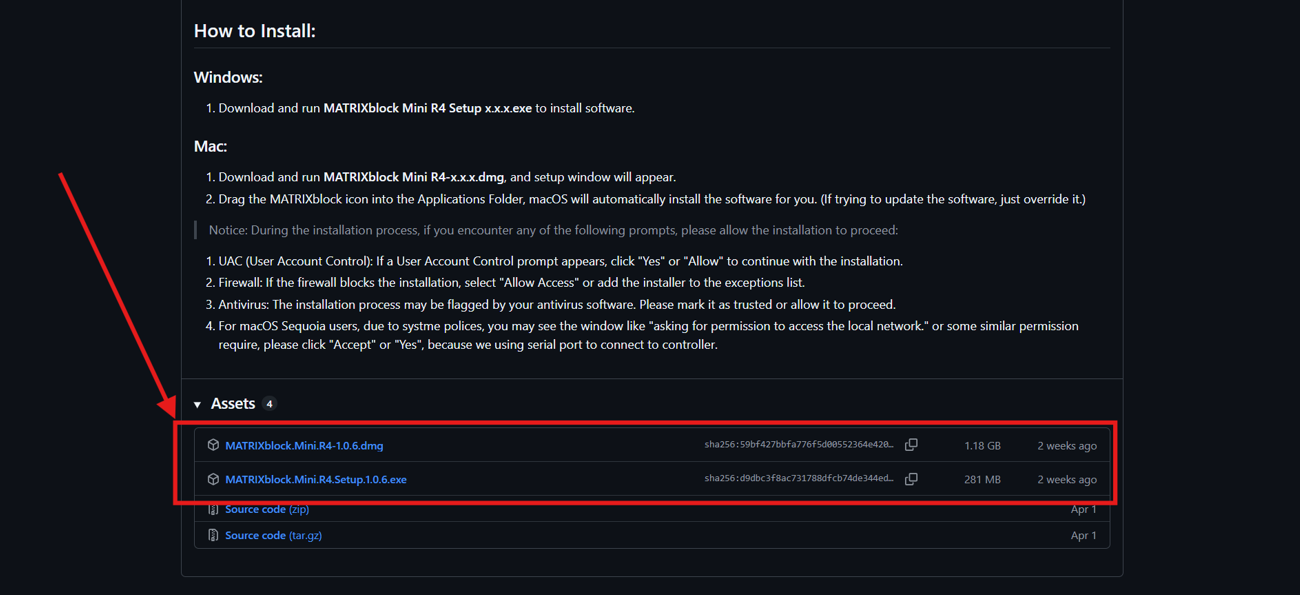
Firmware Update
- While Power On/Reset the Mini R4 Controller, you can see the firmware version on OLED Screen.
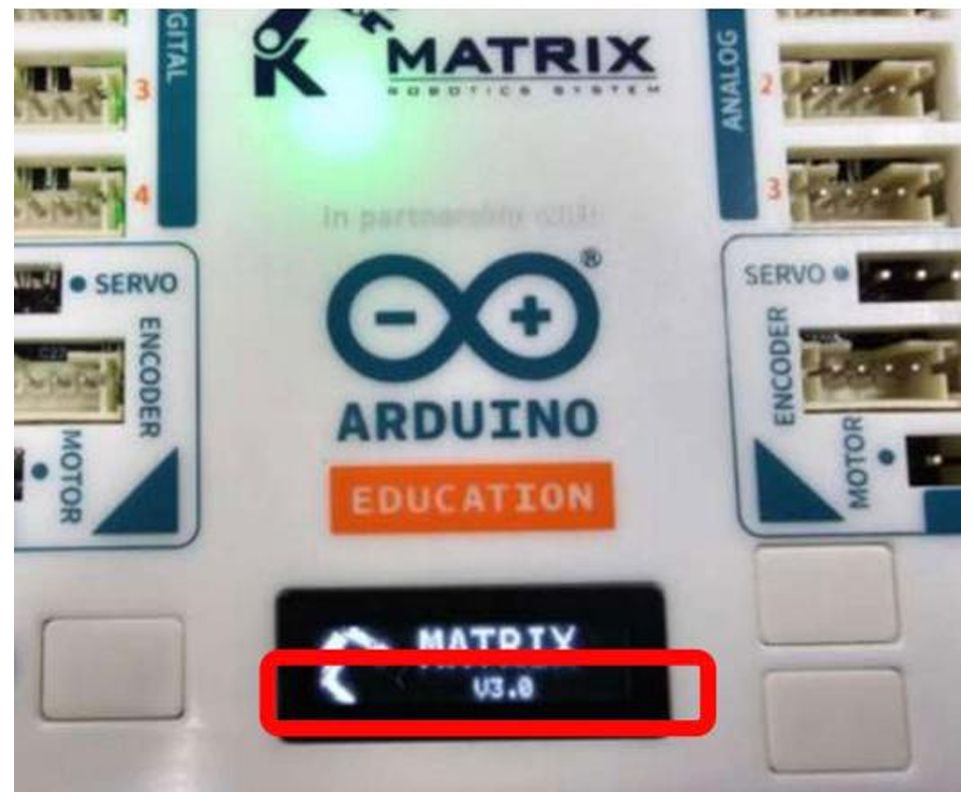
- Find a paperclip, SIM card pin, small pen or a similar small pin tool.
- Disconnect the Device from both the battery and USB power.
- Connect the USB cable to the computer first.
- Insert the paperclip into the DFU mode pinhole on the Device.
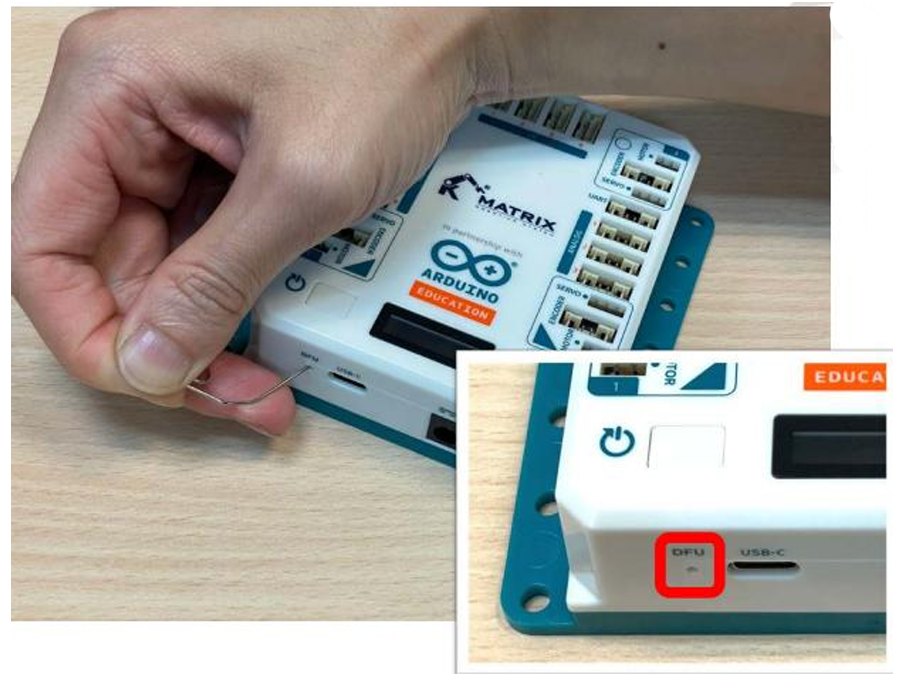
- While holding the paperclip in the DFU pinhole, plug the other end of the USB cable into the Device.
- If the blue LED near the pinhole starts flashing, the device has successfully entered DFU mode.

- Choose the Firmware Update in the MATRIXblock.
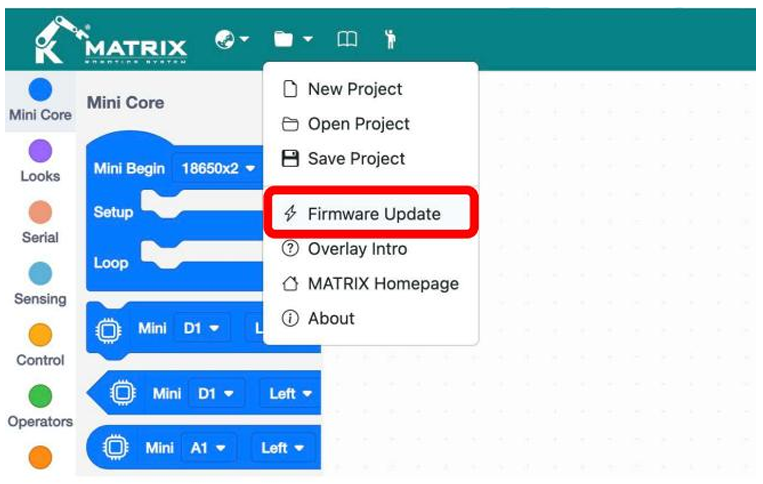
- Click 1. Scan DFU Device to confirm the device is recognized.
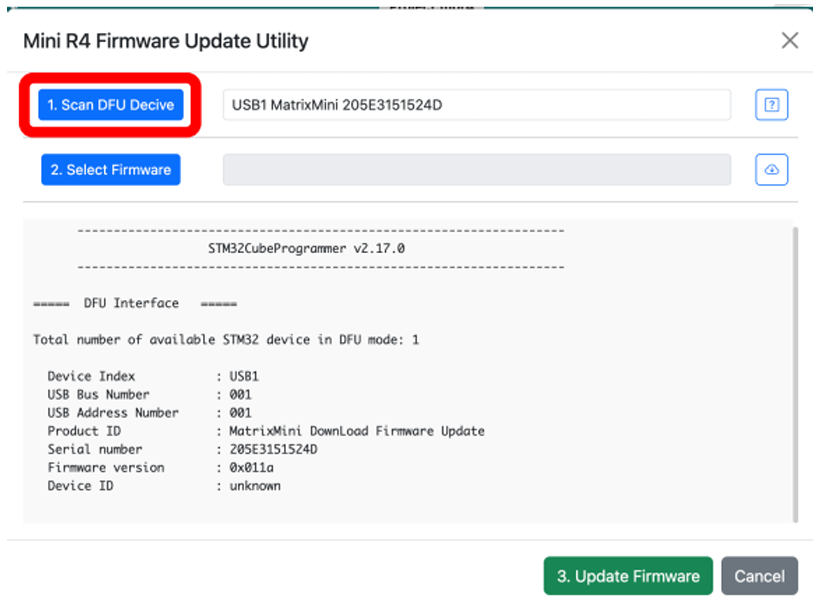
- Click 2. Select Firmware to select the firmware on your computer or go online to download the latest version.
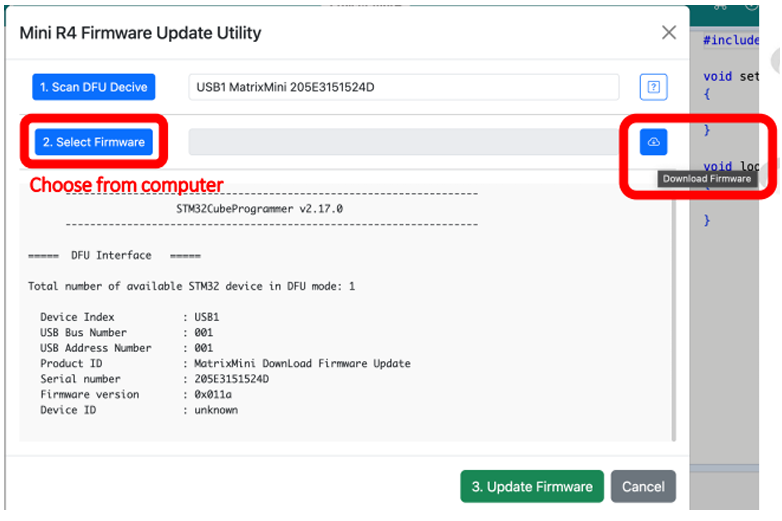
- After selecting the firmware, click on 3. Update Firmware.
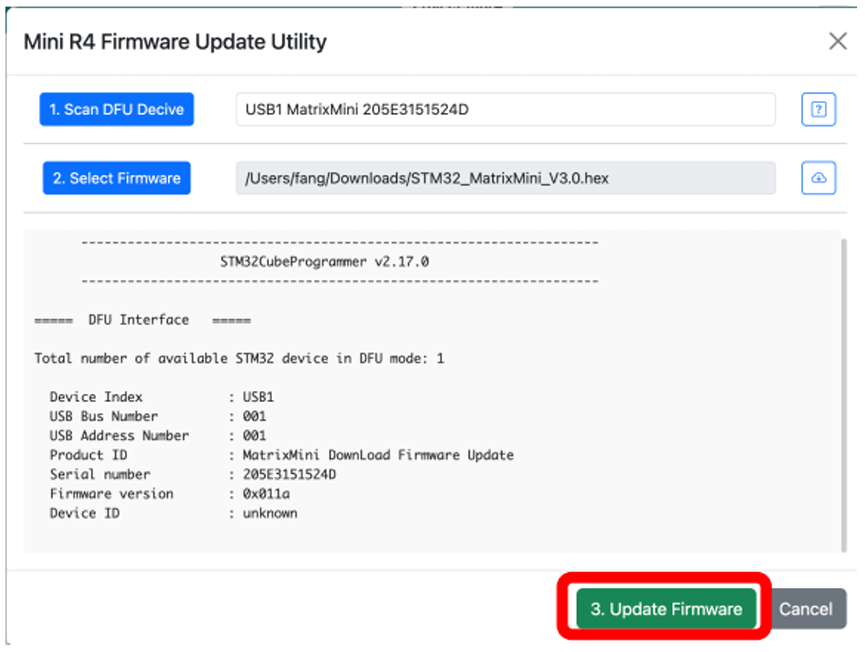
- After the “Firmware update successfully!” dialog appears, disconnect and reconnect the Mini R4 Controller.
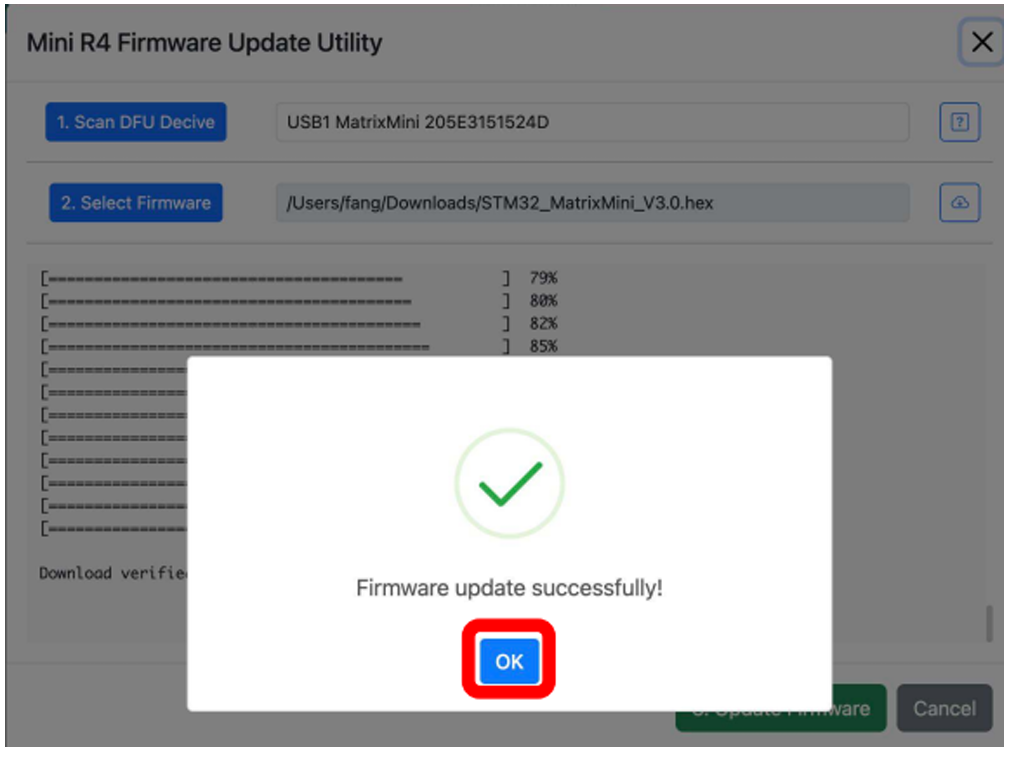
Dimensions