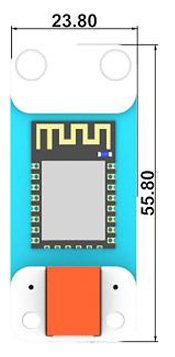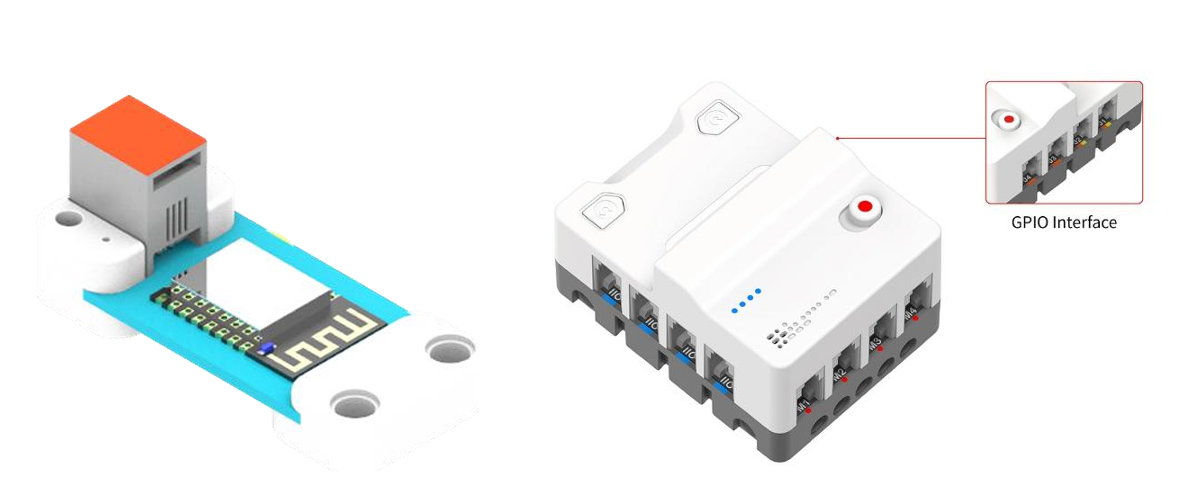
Procedure for using WiFi Module with Smart IoT platform
- Go to smartiot.space
- Click Sign Up at the top of the page. If you already have an account, click Sign In and go to step 5.
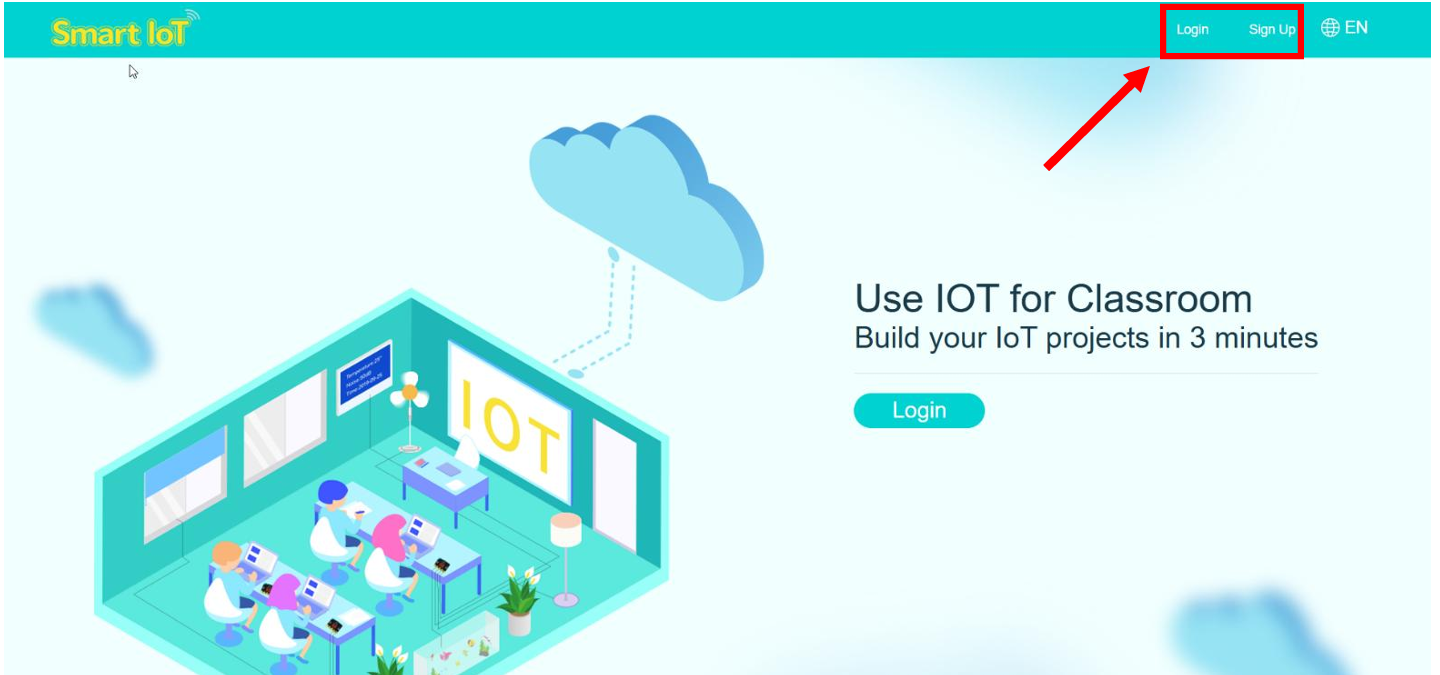
- Fill in your details and click Sign Up.

- Check your email for an activation message. Look for something similar to the image shown, then click Activate Your Account to get started.
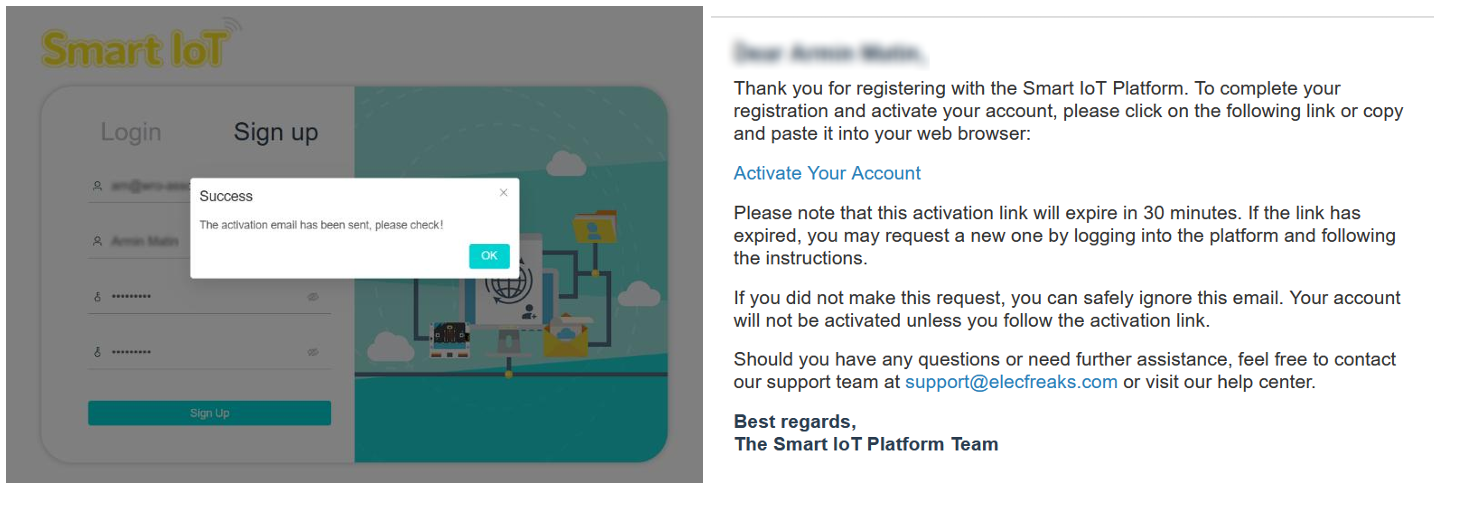
- Log in with your email and password.
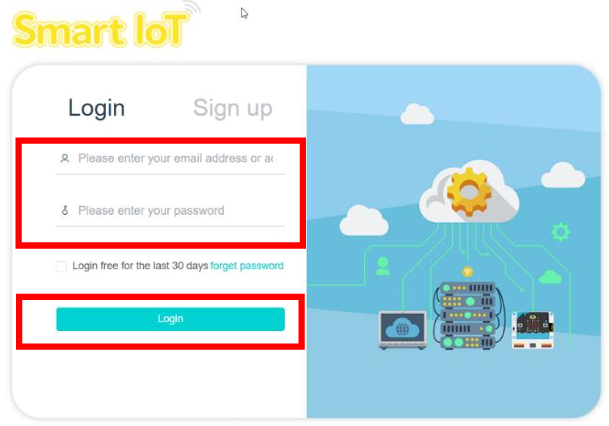
- Click Create a New Device to set up your first device.
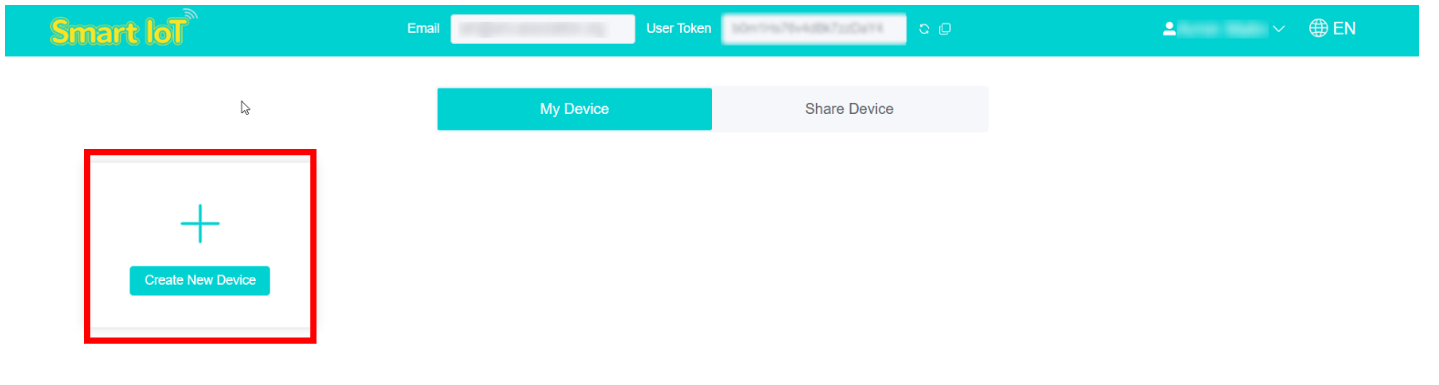
- Give your device a name and choose how many fields you need for charts. Each field can display a real-time chart of a value. Select field 1, then click Submit.
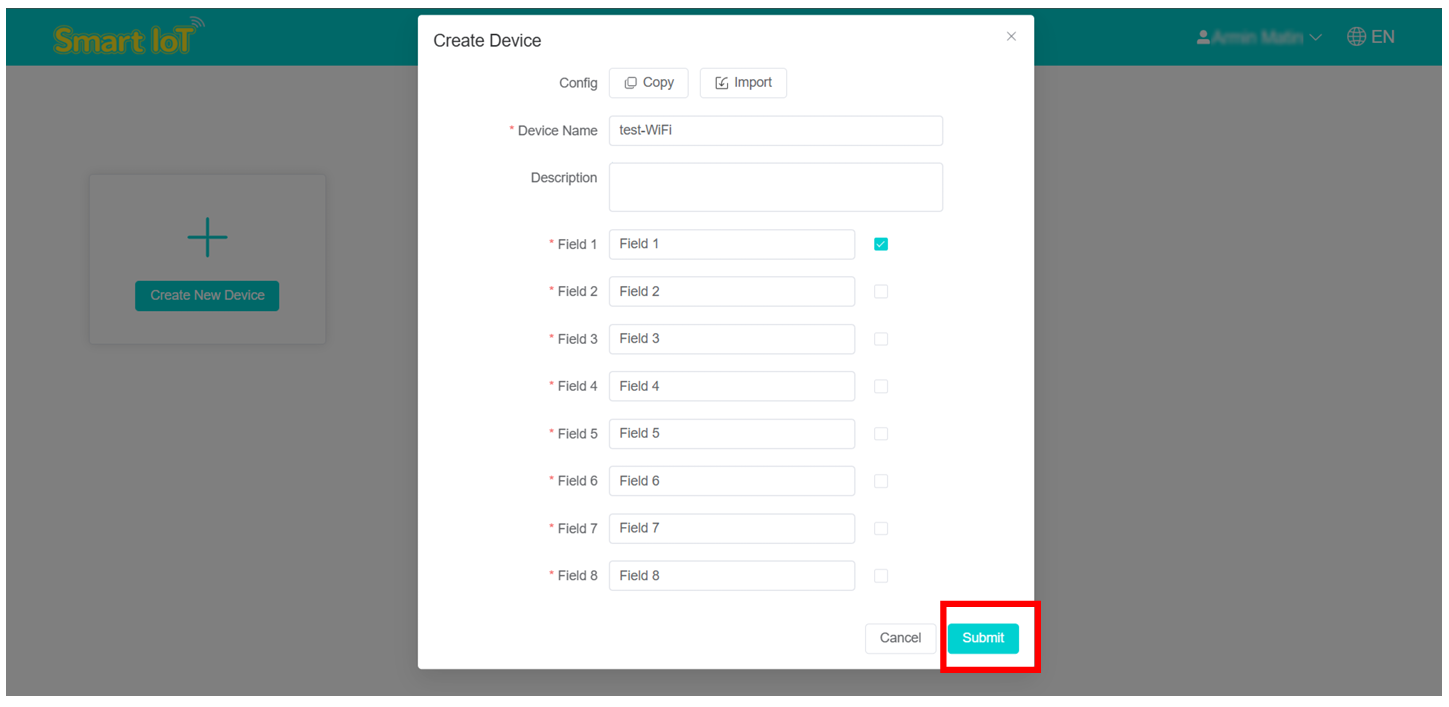
- Your device is now set up with a Topic:1 tag. Click View Details to see your charts.
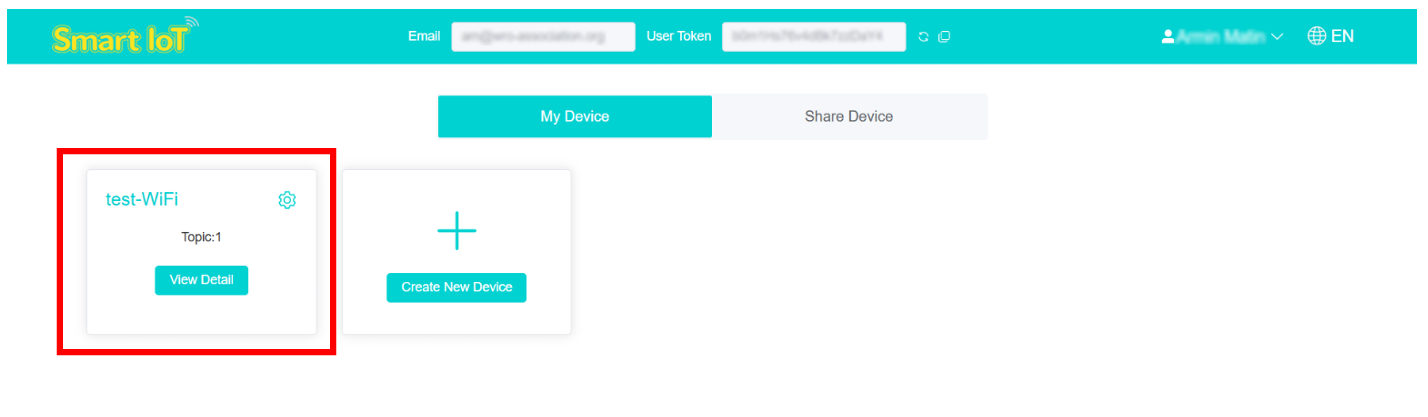
- Connect the ultrasonic sensor to the J1 port and the Wi-Fi module to the J3 port in the Nezha Pro Breakout Board.
- Open MakeCode and create a new project.
- Add the PlanetX Sensors extension to MakeCode.
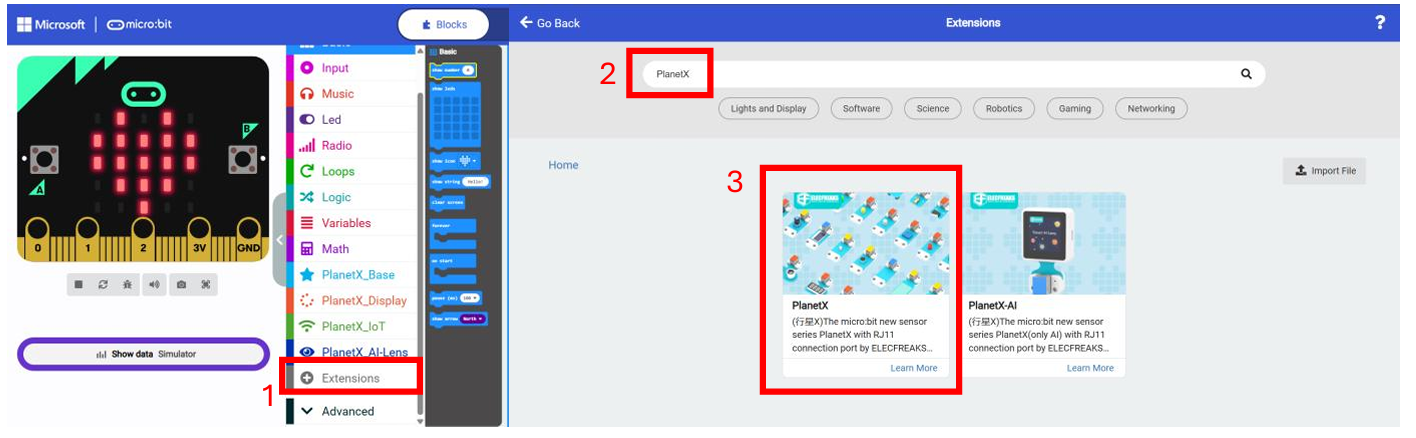
- Use the following code to set up your WiFi router with your SSID and password. It will retry the connection if it is not established. (The full code can be found on https://makecode.microbit.org/_CiP6TjDzT3ev)
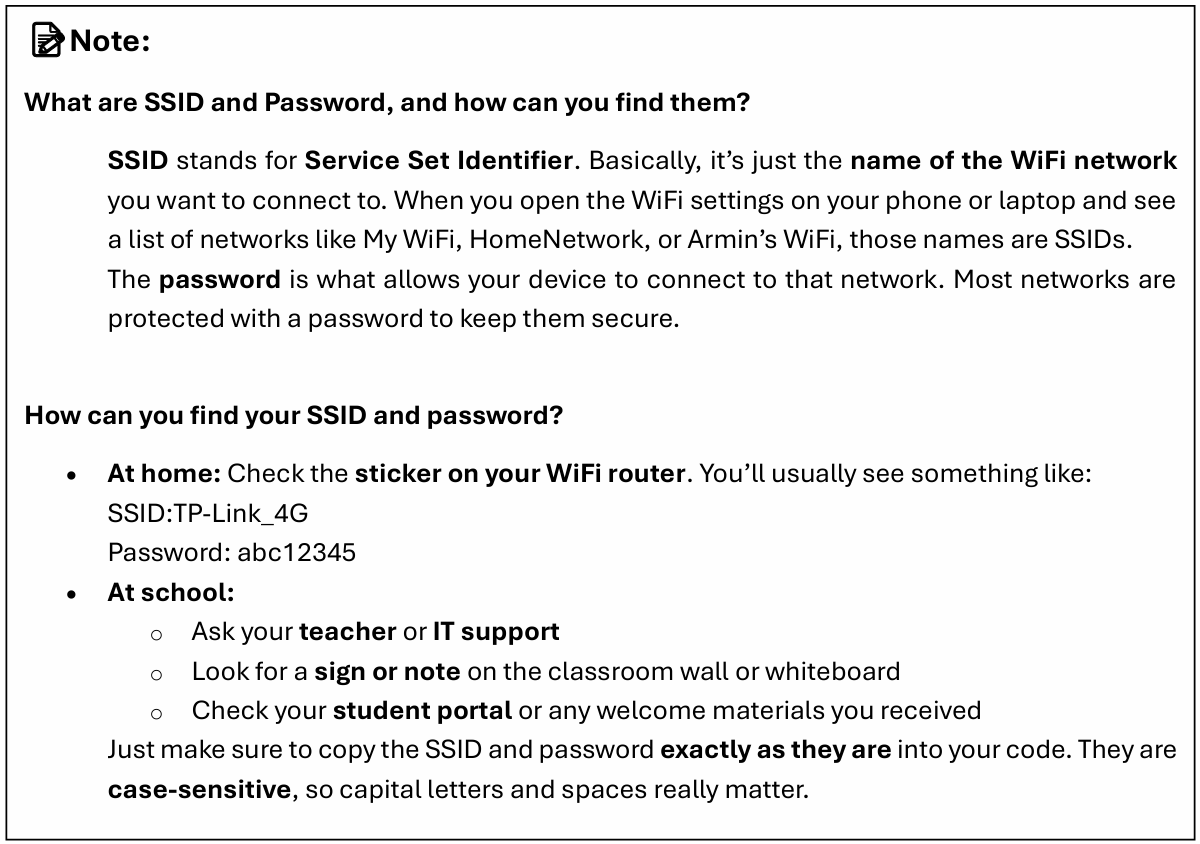
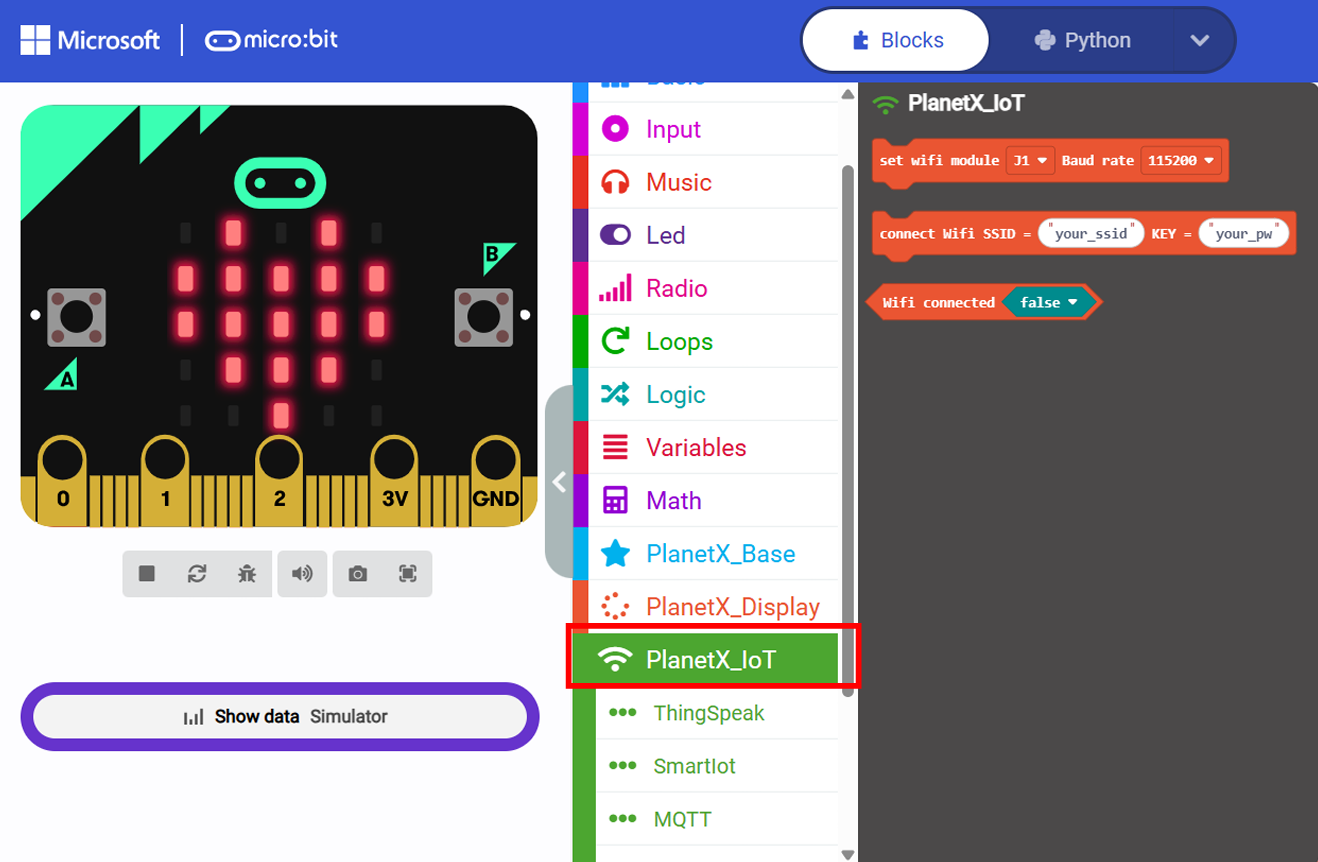
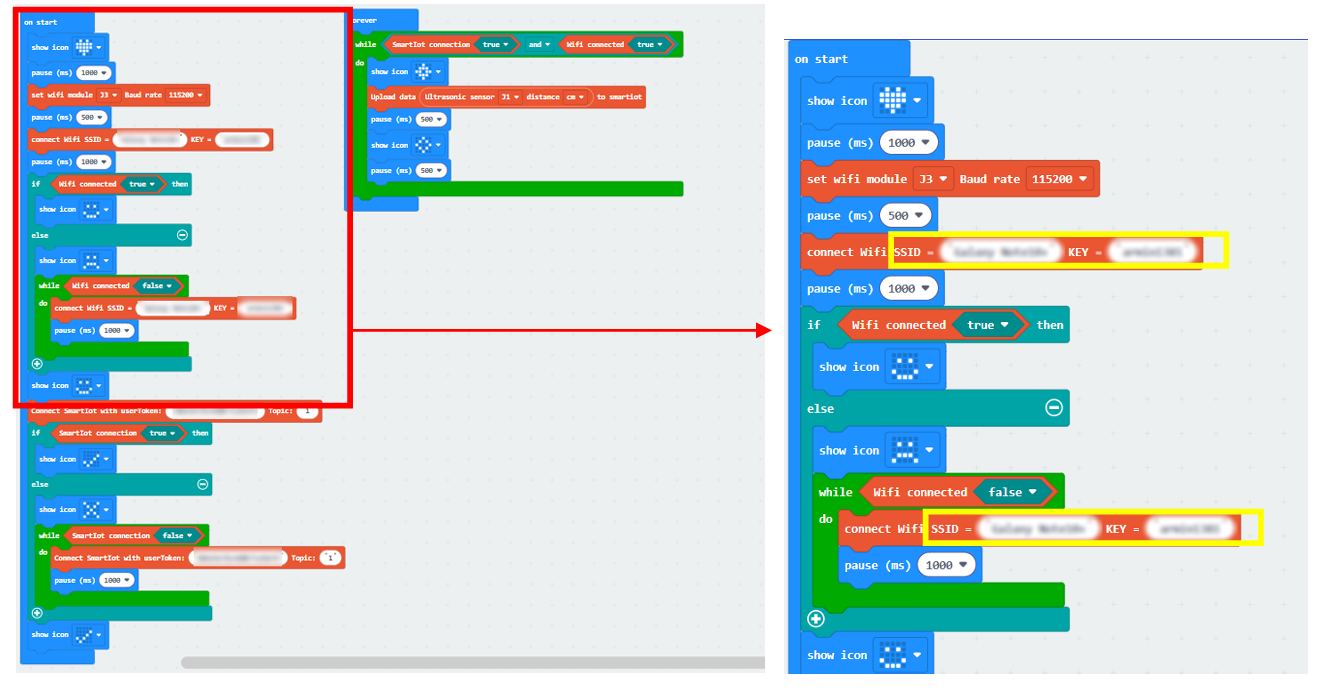
-
Use the following code to connect your WiFi module to the Smart IoT platform. The user token is available on the Smart IoT platform, so copy it into MakeCode. The topic number should match the device you created in step 8. The connection process will retry if the connection is not established.
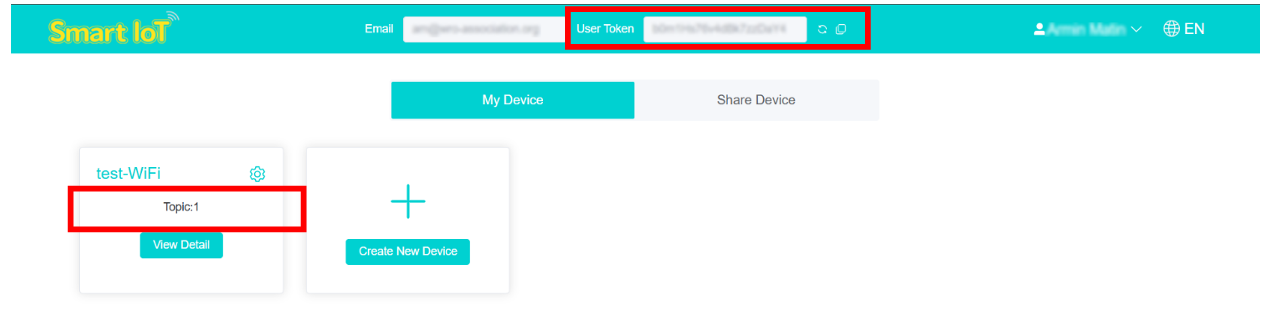
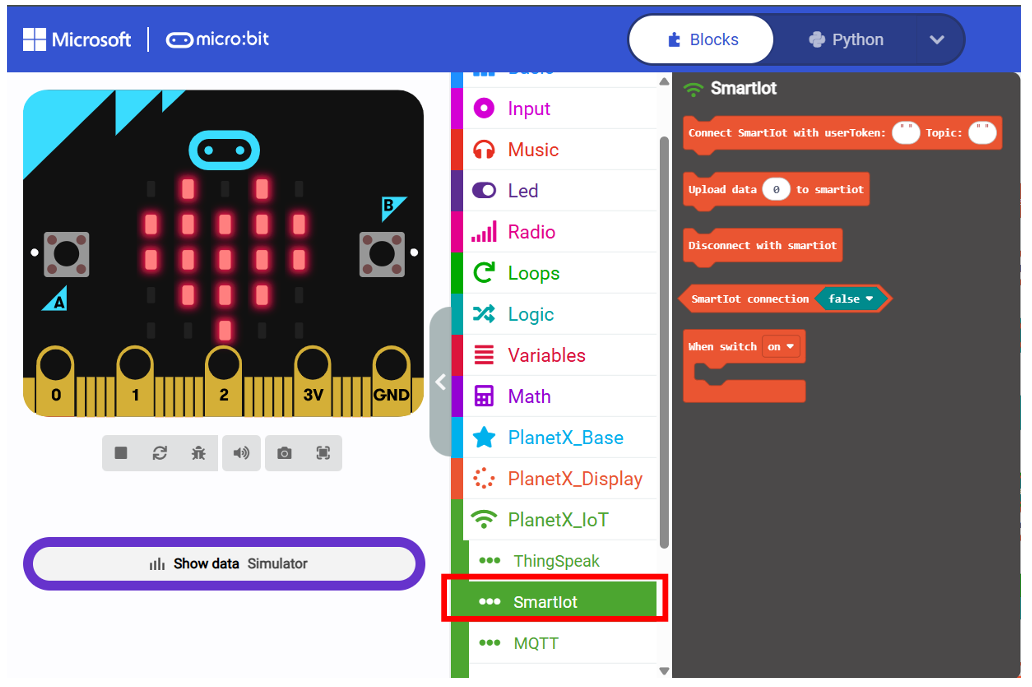
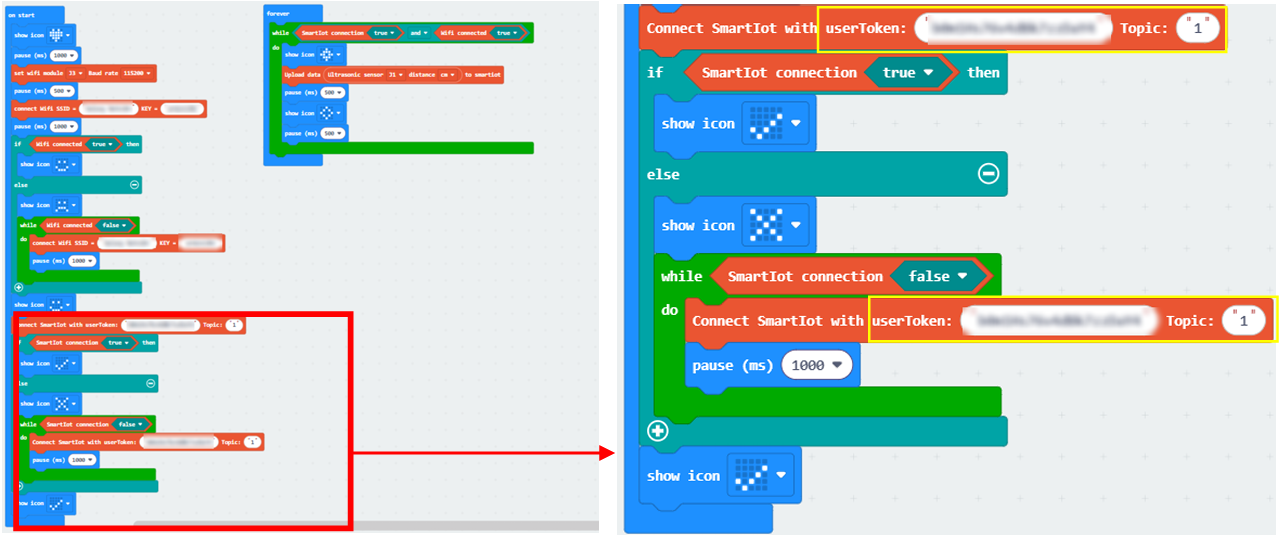
-
Use the following code to send data from the ultrasonic sensor connected to the J1 port in the Nezha Pro Breakout Board.
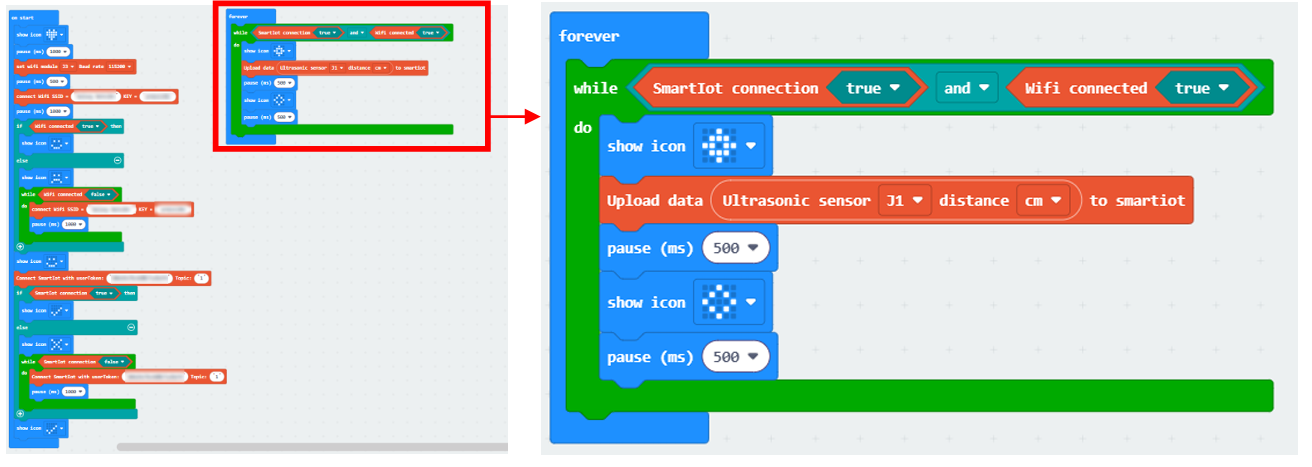
-
Now, you will see a real-time chart of the ultrasonic sensor measurements on the Smart IoT platform.
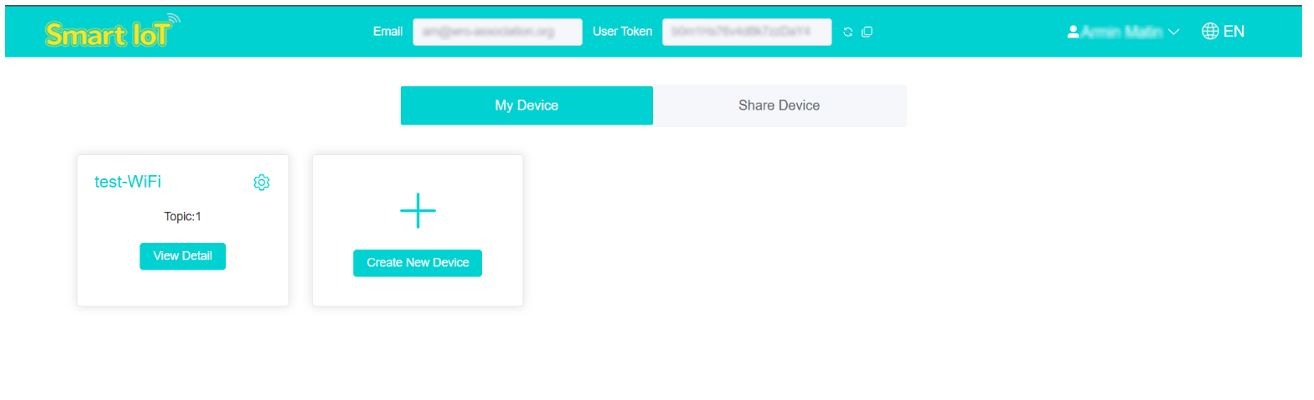
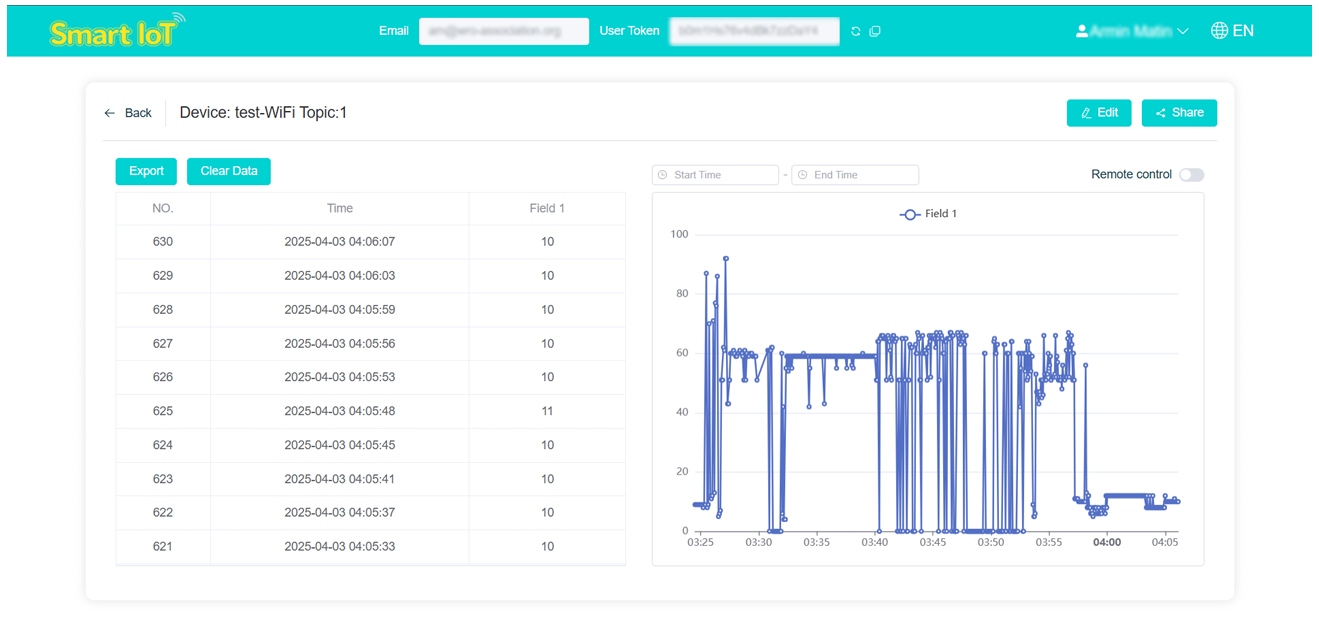
Troubleshooting Tips
-
Your module only works with 2.4G WiFi. It won’t connect to 5G WiFi.
At home, your WiFi might have names like these:- ✅
HomeWiFi_4G→ This one is good - ❌
HomeWiFi_5G→ This one won’t work
If you’re not sure, ask someone at home:
“Can you help me connect to the 2.4G WiFi?”
- ✅
-
If your WiFi name has symbols (like
@or!) or even spaces, your module might get confused.
For example:- ✅Not good:
My WiFi@Home! - ❌Better:
MyHomeWiFi
If yours looks tricky, you can ask your parents:
“Can we make the WiFi name simpler so my project can connect?”
- ✅Not good:
-
If the WiFi makes you go to a page and log in like in a hotel or café, the module can’t connect.
It’s best to use regular home WiFi that connects right away. -
Turn off and on your Micro:bit, WiFi module, or even the router. Sometimes that’s all it needs!
-
If your project is far from the router, the signal may be too weak.
Move closer to the router. Also remove walls/obstacles between the project and router. -
Some very new routers or settings, especially from mobile providers, only use IPv6, which your module may not support.
Make sure IPv4 is enabled in your router settings. -
Some routers block new devices with strict parental controls or firewall settings.
If not sure, ask your parent:
“Can you please check if your WiFi settings or firewall are blocking new devices from connecting?”
Specification
| Item | Parameter |
|---|---|
| SKU | EF05036 |
| Connection | RJ11 |
| Connection Type | Serial Communication |
| Core IC | BL602 |